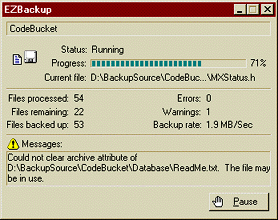Version 1.0 Beta 8 (1 enhancement)
Released 28 July 2002
Copyright © 2002 Ravi Bhavnani
All Rights Reserved
Home | Freeware | Download | Known problems | Release notes | Submit a bug report
| What's EZBackup? |
|
EZBackup is an easy-to-use backup utility for Windows 9x, NT, 2000 and XP.
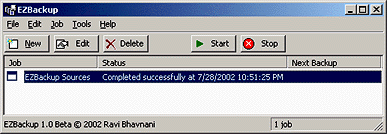
|
| Features |
|
Some of EZBackup's features are:
|
| What does it cost? |
|
EZBackup 1.0 Beta is free. |
| Installation |
|
To install EZBackup, do the following:
To uninstall EZBackup, delete the folder C:\EZBackup. EZBackup doesn't touch the Windows registry and doesn't create or modify any files in the Windows or Windows system folders. |
| Coming next |
|
EZBackup is under development. Here's what's coming next (no guarantees when!):
|
| Known problems |
|
None (yet). |
| Release notes |
| 1.0 Beta 8, released 28 July 2002 |
New Stuff
|
| 1.0 Beta 7, released 4 January 2001 |
New Stuff
|
| 1.0 Beta 6, released 4 July 2000 |
Bug Fixes
|
| 1.0 Beta 5, released 30 June 2000 |
Bug Fixes
|
| 1.0 Beta 4, released 11 June 2000 |
New Stuff
|
| 1.0 Beta 3, released 7 June 2000 |
Bug Fixes
New Stuff
|
| 1.0 Beta 2, released 5 June 2000 |
Bug Fixes
New Stuff
|
| 1.0 Beta 1, released 4 June 2000 |
|
| How to submit a bug report |
|
To submit a bug report, suggestion or feature request, please send mail to ravib@ravib.com. Although I may not be able to send you a personal reply, please be assured that I read each and every message. A list of known bugs, along with the names of their discoverers will be posted at this page. |
Most of the drivel at this site is copyright © Ravi Bhavnani.
Questions or comments? Send mail to ravib@ravib.com